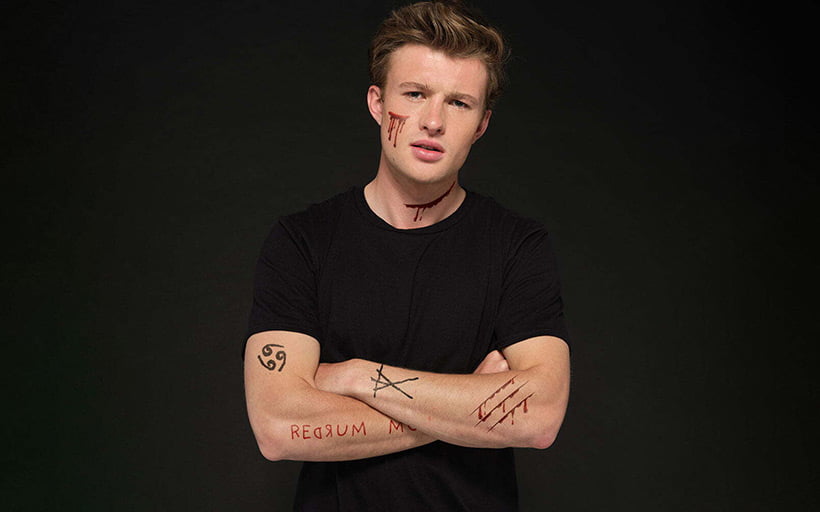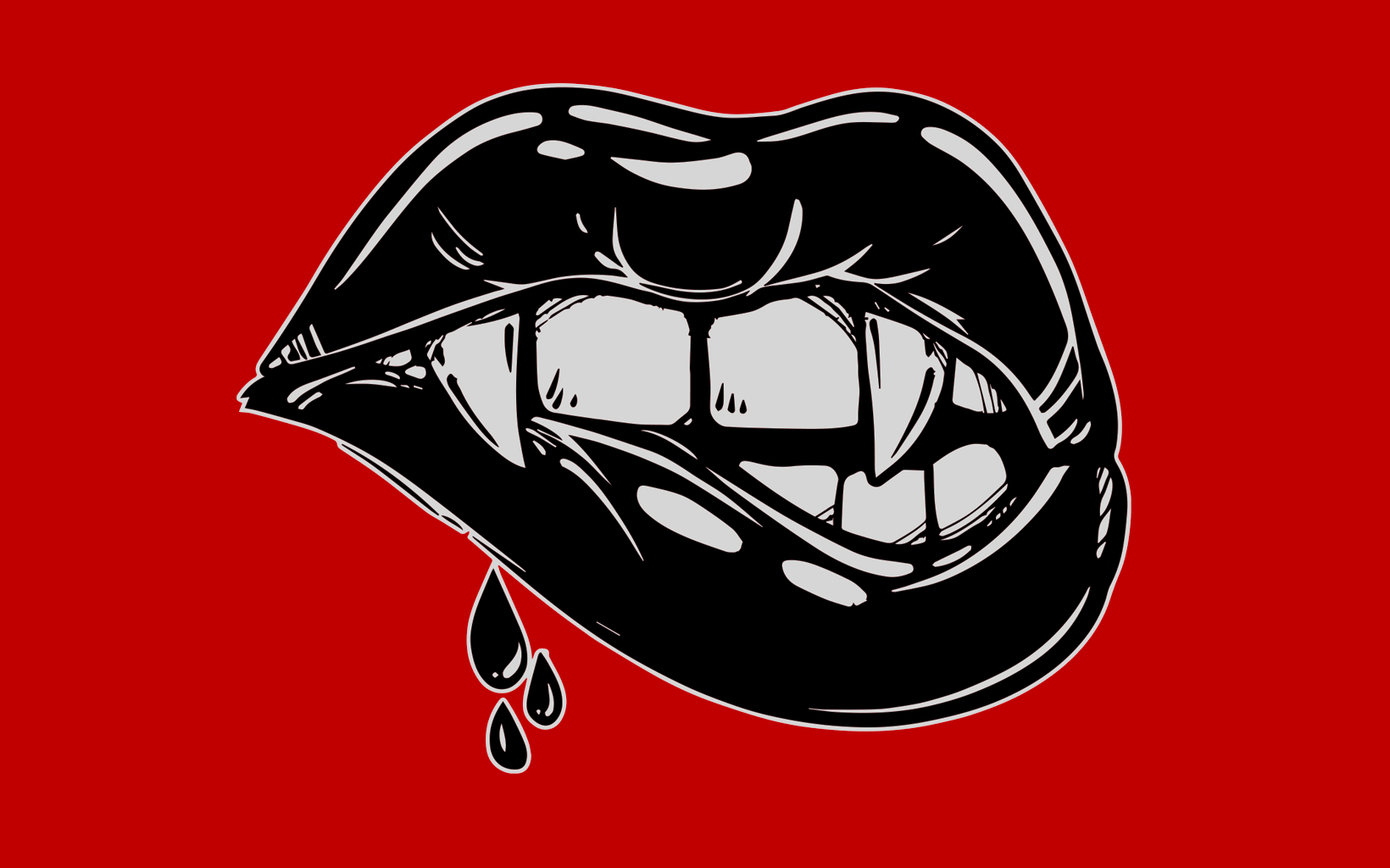How to create personalised stickers with Prodigi

Interested in joining the world's leading print on demand platform?
If you clicked on this blog post, chances are it’s because you’re looking to design and sell personalised stickers with Prodigi — either that or your finger slipped. In any case, stick around, because you might actually want to create your own stickers once you see how easy it is.
Before you start
- Create your free account — it takes less than one minute, and you only pay for what you sell.
- Order a sticker sample through our manual order form. If it’s your first time placing an order for our print on demand stickers, we’ll give you a 50% refund.
- Generate pricing and shipping information in just a few clicks with our pricing and shipping tool.
Preparing your artwork
In order to turn your digital designs into custom stickers, you’ll first need to make sure that they meet our sticker printing file requirements:
- The optimum resolution for sticker print files is 300dpi, while the minimum resolution is 200dpi.
- Print files must be set up with 2.5mm padding, which is 30px at 300dpi and 20px at 200dpi. If you plan on selling stickers through our Shopify app, you can ignore this step as padding will be added automatically.
- Save your print file as a transparent PNG.
- You can use our mockup generator to create downloadable product previews of your print on demand stickers — please note that our mockup generator will also add the required padding automatically.
- The table below outlines the maximum printable area for all four sizes of our personalised stickers, as well as the optimum and minimum pixel dimensions for each.
| Size | Dimensions | Maximum printable area | Optimum pixel dimensions | Minimum pixel dimensions |
|---|---|---|---|---|
| Small (S) | 3x4" / 76x101mm | 2.75x3.75" / 66x95mm (plus padding) | 600x800 | 360x480 |
| Medium (M) | 5.5x5.5" / 140x140mm | 5.25x5.25" / 133x133mm (plus padding) | 1100x1100 | 660x660 |
| Large (L) | 8.5x8.5" / 216x216mm | 8.25x8.25" / 209x209mm (plus padding) | 1700x1700 | 1020x1020 |
| Extra large (XL) | 14x14" / 356 x 356mm | 13.75x13.75" / 349x349mm (plus padding) | 2800x2800 | 1680x1680 |
How to order custom stickers through our manual order form
- Log in to your Prodigi account.
- Click ‘Create order’.
- Select the country you want us to ship your personalised stickers to. You can choose from our most popular shipping destinations shown at the top of the page or use the search bar to browse all countries.
-
Find the product you’d like to order by typing ‘Stickers’ into the search bar or using the SKU prefix
GLOBAL-STI. We offer two types of stickers (matte and gloss) in four different sizes (small, medium, large and extra large).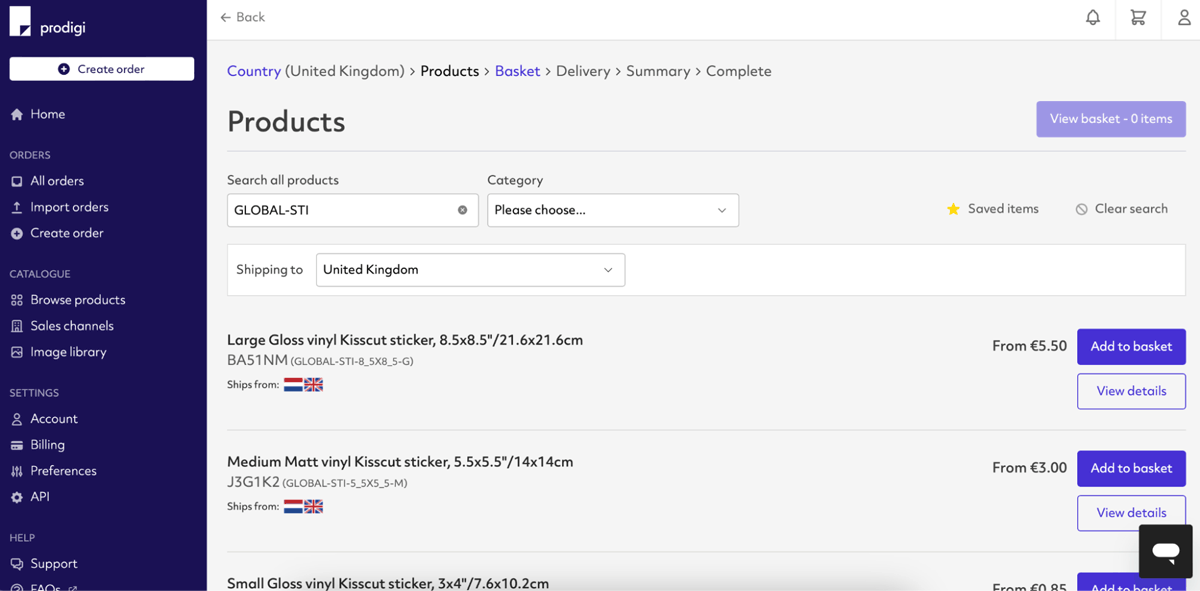
- Click the ‘Add to basket’ button next to the product you want to order. To add another item to your basket, click ‘Add another product’ and repeat step four.
- Click ‘Add image’ and upload the print file you created earlier. Your image will be saved to your image library automatically.
- To configure your image, click ‘Edit’. You’ll then be redirected to our image editor where you can check the print quality of your image and make use of our alignment, scaling and repositioning tools.
- Once you’re happy with the position and placement of your image, click ‘Save’ and then ‘Continue’.
- Fill in the details of your shipping destination address, then click ‘Continue’.
- Review your order summary. If everything looks correct, click ‘Submit order’.
How to order custom stickers through our sales channel integrations
- Create a listing in your sales channel (Etsy, Wix, Squarespace, WooCommerce, BigCommerce or Adobe Commerce) for your sticker.
- Log in to your Prodigi account.
- Select ‘Sales channels’ from the menu on the left-hand side.
-
If you’ve already connected your sales channel, click ‘Configure’ in the sales channel tile. If not, connect your store to the desired sales channel, then follow the on-screen instructions.
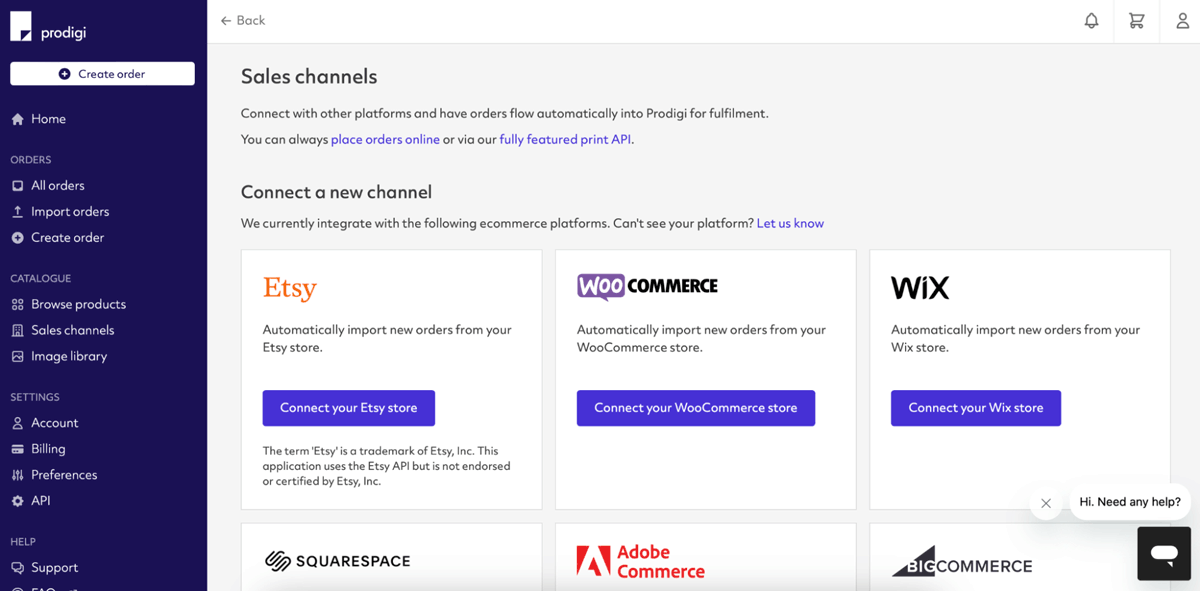
- After clicking ‘Configure,’ you’ll see all of the product listings from your sales channel. Locate the sticker product you want to set up for fulfilment with Prodigi. Ensure the toggle is set to ‘Fulfilled by Prodigi,’ then click ‘Configure’ next to the toggle switch.
- To set up your product for fulfilment with Prodigi, first select the product you want to configure for your sales channel listing. For a sticker, you can either type ‘Stickers’ into the search bar or use the SKU prefix
GLOBAL-STI. We offer two types of stickers (matte and gloss) in four sizes (small, medium, large and extra large). - Next, you’ll be prompted to add an image. Click ‘Add image’, then upload a file from your device, Dropbox or your Prodigi image library. You can check the print quality of your image and make use of our alignment, scaling and repositioning tools. Once you’re happy with your image, click ‘Save’.
- When an order is received in your sales channel, Prodigi will automatically fulfil it. If you'd like to review orders before they are fulfilled, you can use our order pausing feature to pause and edit your orders by navigating to ‘Settings > Preferences’ in your dashboard.
If you’d like to sell personalised stickers via our print API, please contact sales@prodigi.com.
As well as custom sticker printing, we can also print and dropship custom temporary tattoos on demand. Check out our temporary tattoo order guide for more information.