How to set up your Facebook shop
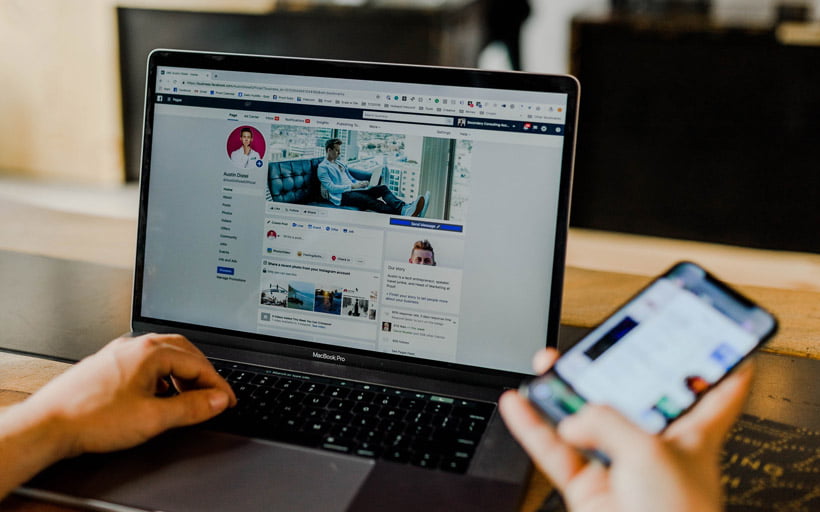
Tags
Interested in joining the world's leading print on demand platform?
If you haven't linked your Shopify store to your Facebook page, you're missing a trick! The amount of traffic that Facebook receives every day is unprecedented. To be exact, since the start of 2021, the social media giant regularly exceeds 1.84 billion daily active users.
With Facebook, your store can benefit from increased exposure, and because your products can be purchased directly through the social networking site, it's even easier for people to convert.
In this post, we're going to show you exactly how to set up your Facebook shop, from linking your page to Shopify, all the way through to promoting your print on demand products.
The first step towards setting up your Facebook shop is to ensure that you have both a Shopify store and a Facebook business page. As you're reading this article, we could assume that you already have these things, but just in case you don't here are a couple of links to help you out:
Once you're ready to go, simply follow the steps below!
Linking Facebook & Shopify
1. Connecting to Facebook
Firstly, you need to log into your Shopify account:
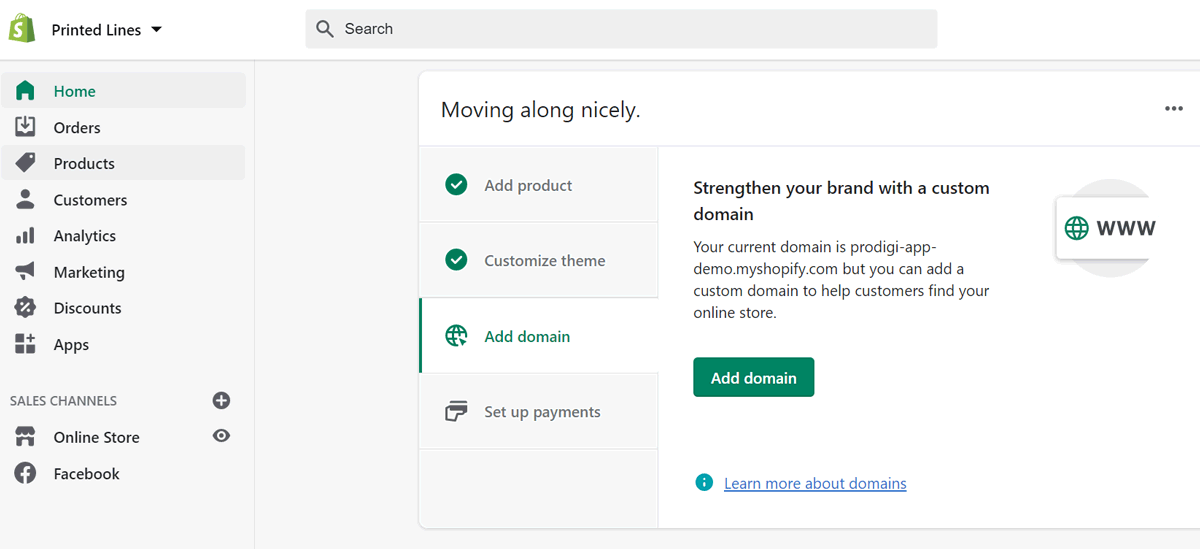
Then, click on the plus icon next to the Sales Channels tab on the left-hand side.
You'll be given the option to add a sales channel. Choose Facebook from the list:
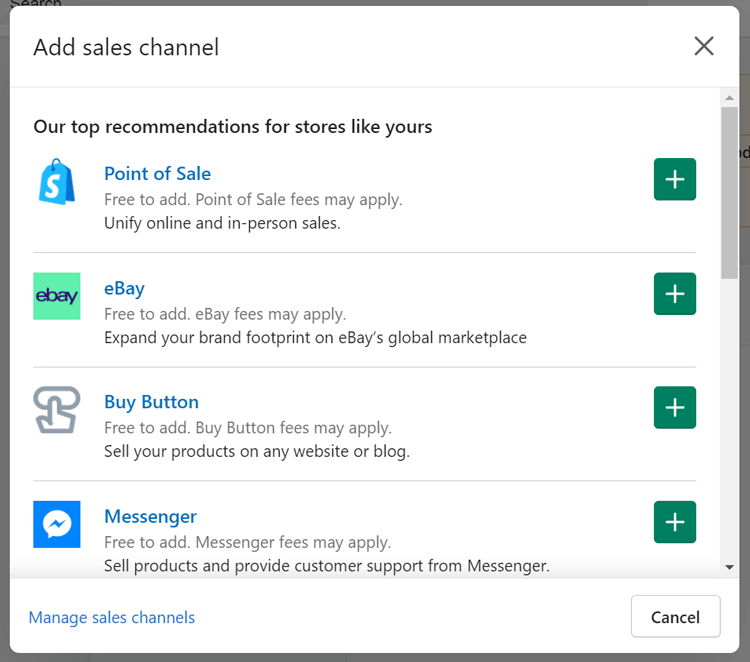
You will need to log in with the Facebook account that you use for your business page. From there, all you need to do is hit Connect Page.
You'll need to wait a little while for your page to be connected. This can take up to 48 hours, but usually happens much faster.
If, after the 48 hours is up, your Shopify account is still not connected, then there may be a few roadblocks in your way.
1. Make sure your Facebook account has an admin role on the page
To do this, click the Settings tab on your page (bottom left shown on this screen shot):
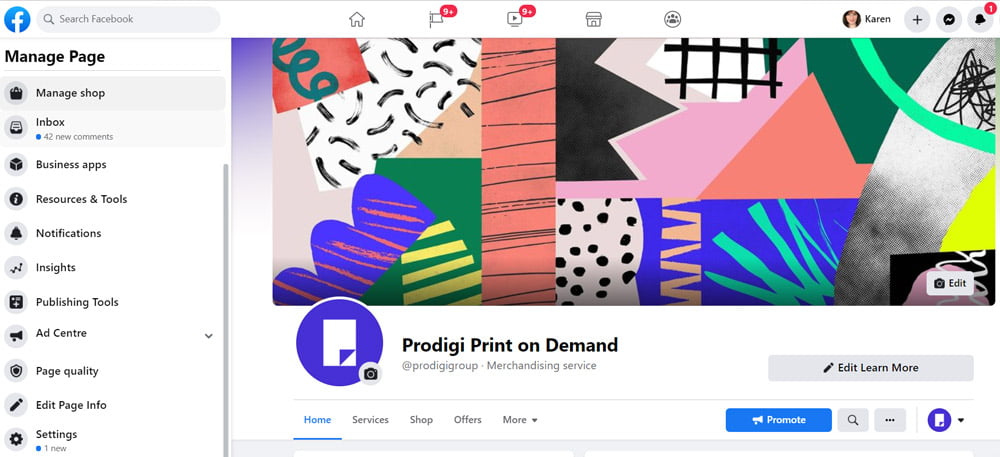
And then click Page Roles. From there, type in your own name, select Admin from the dropdown menu, and hit Add.
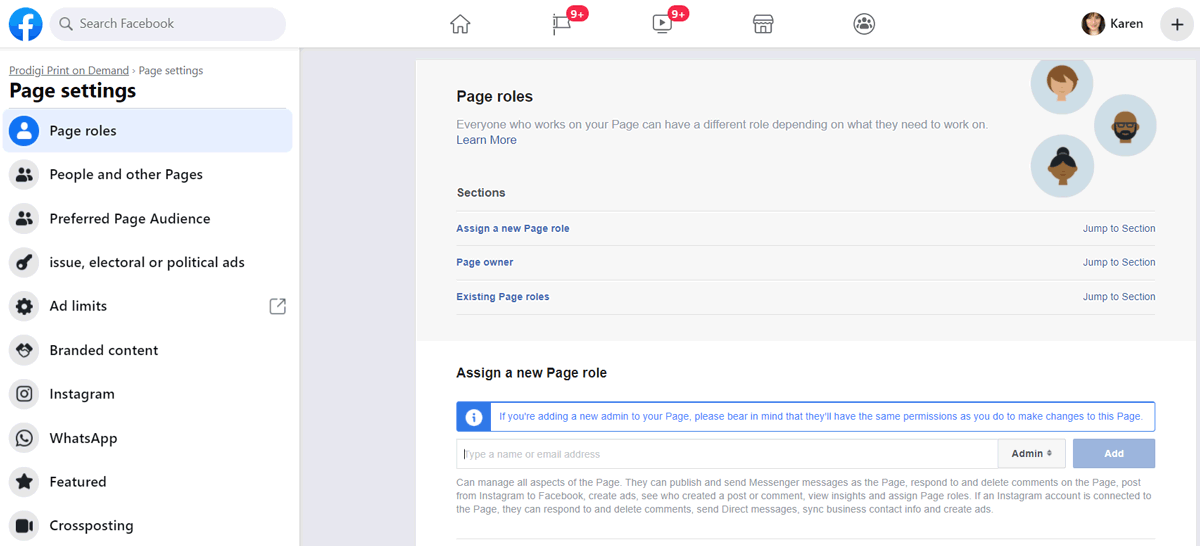
2. Your page needs to use the Shopping template or you need to add a Shop tab to your existing template
Within the Settings tab, click Templates & Tabs. At the top of the page, you can choose to change your templates. Click on Edit button, scroll down the list and then select the Shopping template:
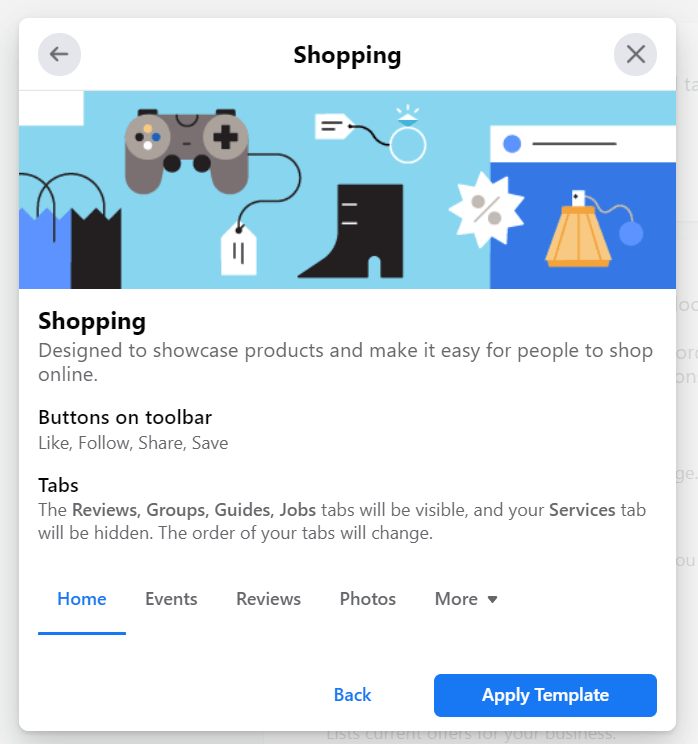
If you prefer not to use the Shopping Template and want to keep the existing template, then you can add a Shop Tab to your page. Follow these steps to do so:
To add a tab or section:
- Go to your Page and click Settings
- Click Edit Page in the left column
- Scroll to the bottom and click Add a Tab
- Click Add Tab next to the shop tab
- Click Close
3. Your Facebook page needs to be published
You can fix this under the General tab within Settings. If your page is unpublished, click the Page Published button and then Save Changes:

After doing all of these things, head back to Shopify and reconnect your Facebook account:
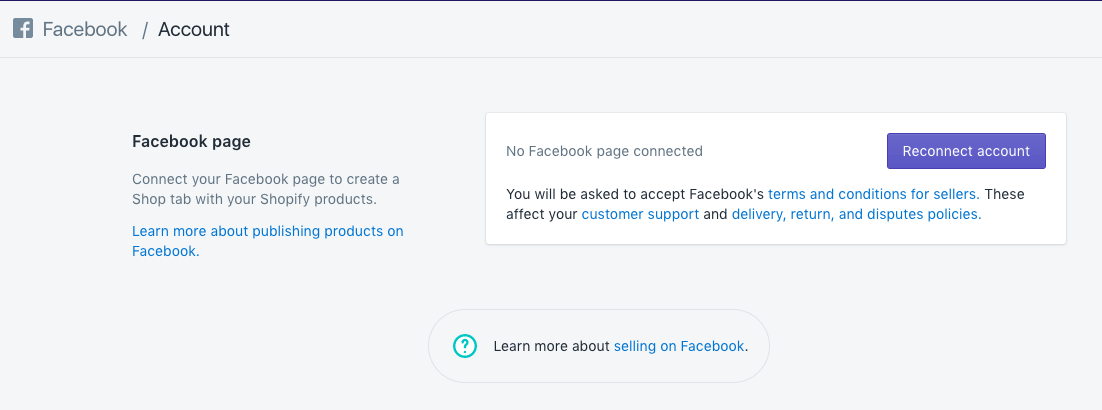
Your account should now be linked to Facebook. However, if you are still struggling, here are some articles to help:
2. Make your products available
When your Shopify account is linked to your Facebook page, you might see a page that looks like this:
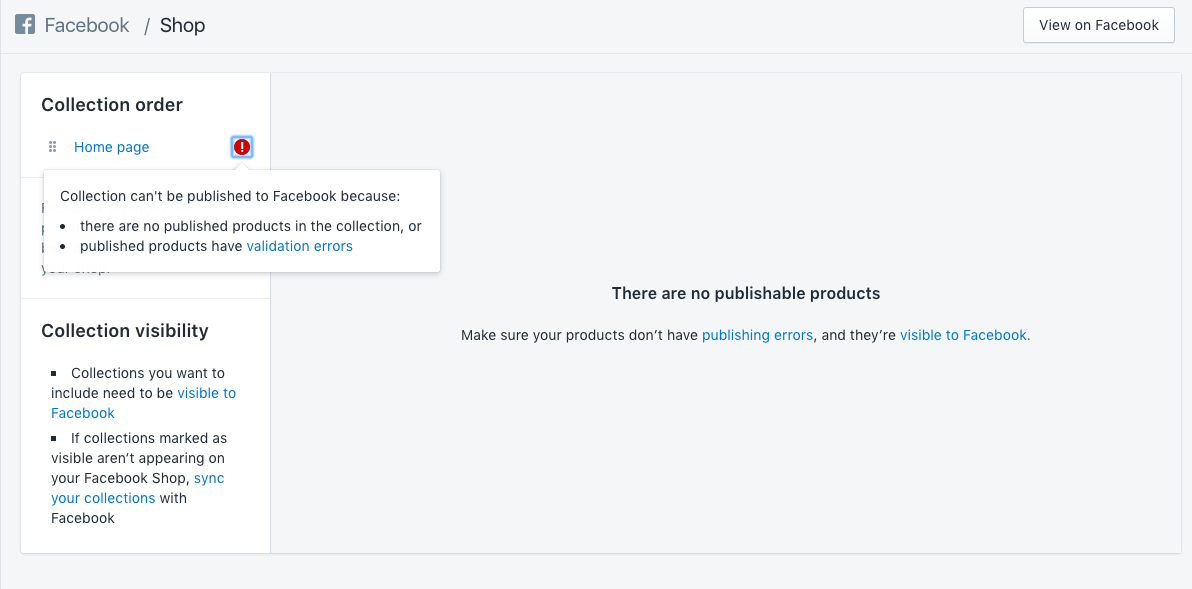
Don't let that little red icon scare you! It just means there are a couple more steps to follow before your Facebook shop will be live and ready to sell your products. As you can see by the dialogue box above, you need to make sure your products are ‘publishable'.
To do this, go back to the admin section of your Shopify store, open the Products tab and then select Collections. From here, click the checkbox on all of your collections and choose Make collections available from the Actions drop-down menu:
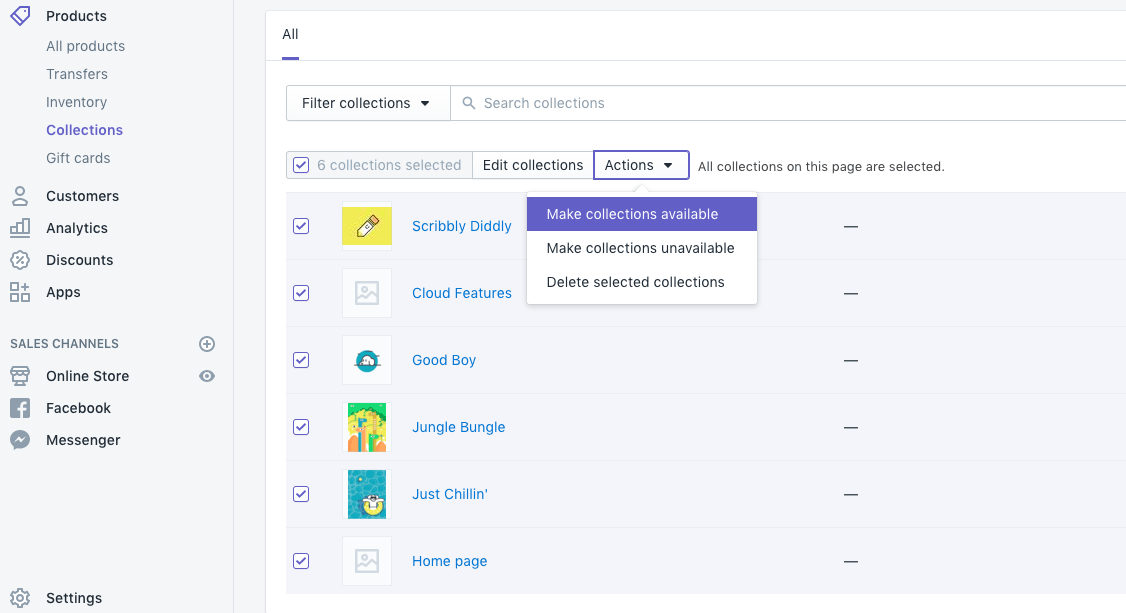
A pop-up will appear and ask you where you want to make your collections available. Make sure Facebook is checked and then, again, click Make collections available:
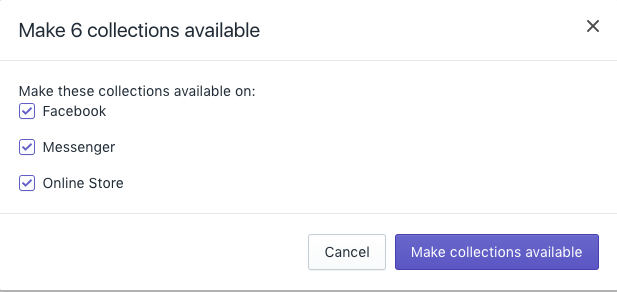
If you're not ready to publish a complete collection, you can make individual products available on Facebook. Head back into Products > All products and then select the products that you want to add to your Facebook shop. Again, under the Actions tab, select Make products available:

When the pop-up window appears, make sure Facebook is checked and click Make products available:
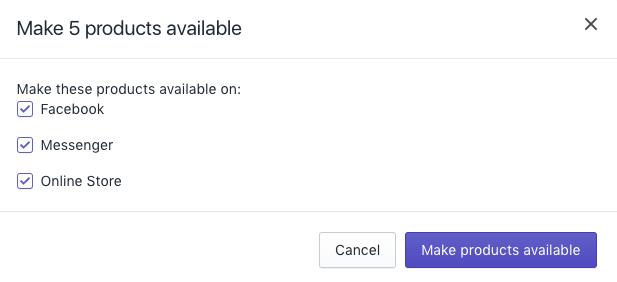
Your collections and/or products will now be in the process of being published to Facebook! You can check on this progress by going to Sales Channels > Facebook > Shop > View on Facebook.
In a couple of hours, your products should be fully processed and available to purchase. You'll know when this has happened because there will be prices underneath your products, like so:
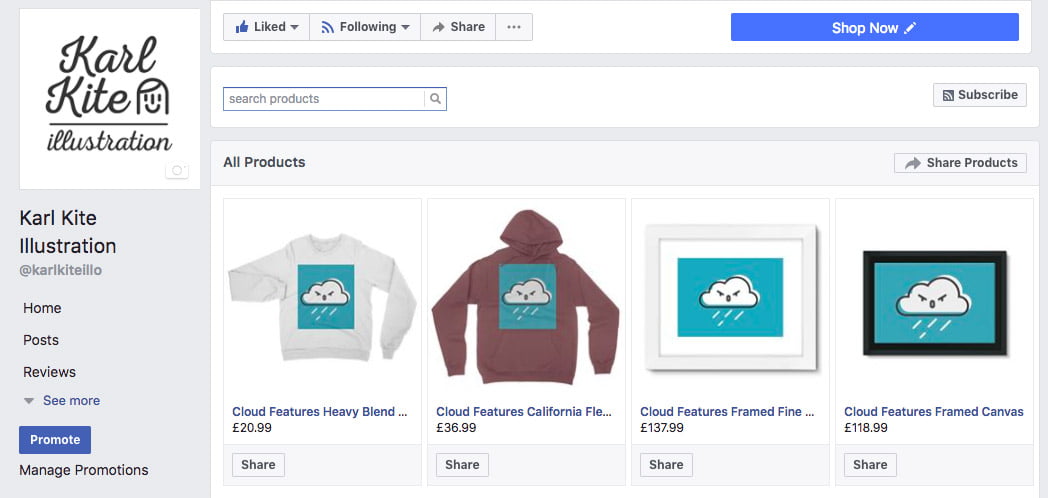
3. Next steps
With your store ready and your products available to purchase on Facebook, you'll be processing orders in no time! The last thing to decide on is how your customers will check out. If you are based outside of the US, then all of your customers will need to check out on Shopify. If you head to Facebook > Account within Shopify, you should see the option "All customers check out on Shopify" already checked:
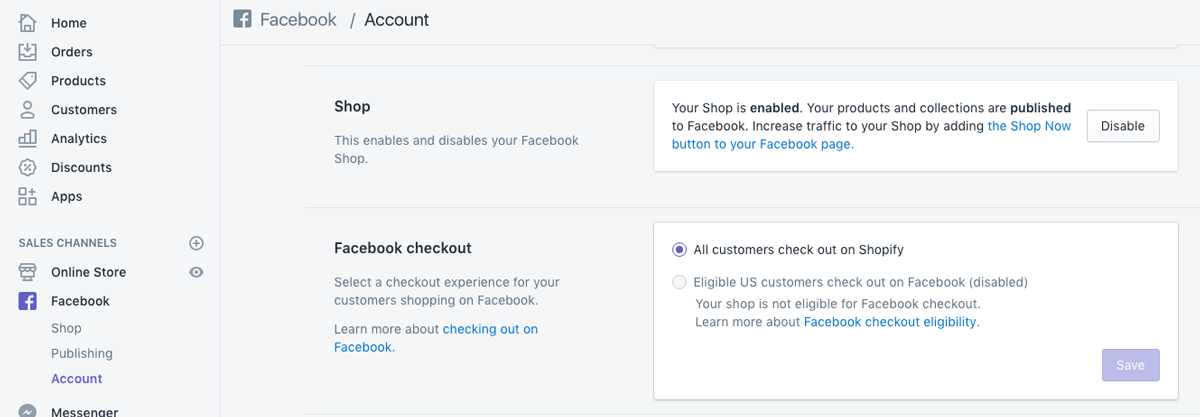
If you're within the US and would like to give your customers the option to checkout directly through Facebook, follow the steps given on this Shopify help page: Choosing a Checkout for the Facebook Sales Channel.
Benefits of selling on Facebook
The more sales channels you have, the easier it is for customers to find and purchase your products. But there's more to selling on Facebook than just the convenience of it. Here are three of the best benefits of selling on Facebook…
1. Promote your products
If your target customers are anything like the average consumer, then they'll likely be spending a lot of their online time on Facebook. This is great for you because you can post about your products and start promoting to the people who are right under your nose.
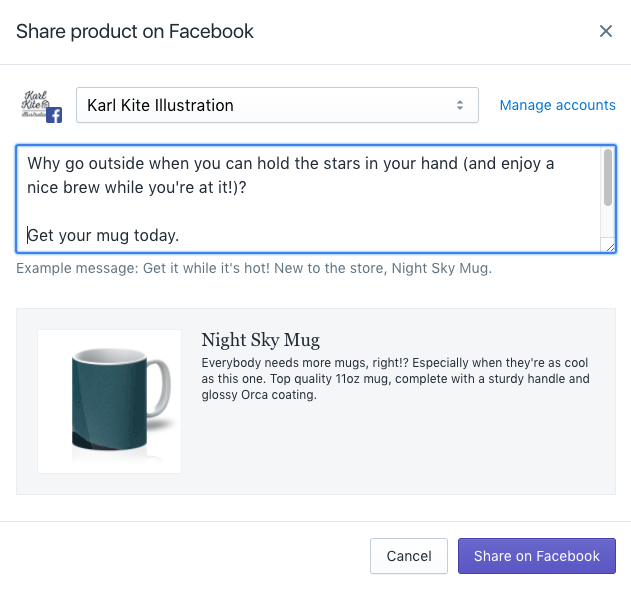
You also have the option to boost your posts to encourage people to visit your store. In just a few clicks you can create a target audience, set a budget and duration, and start promoting.
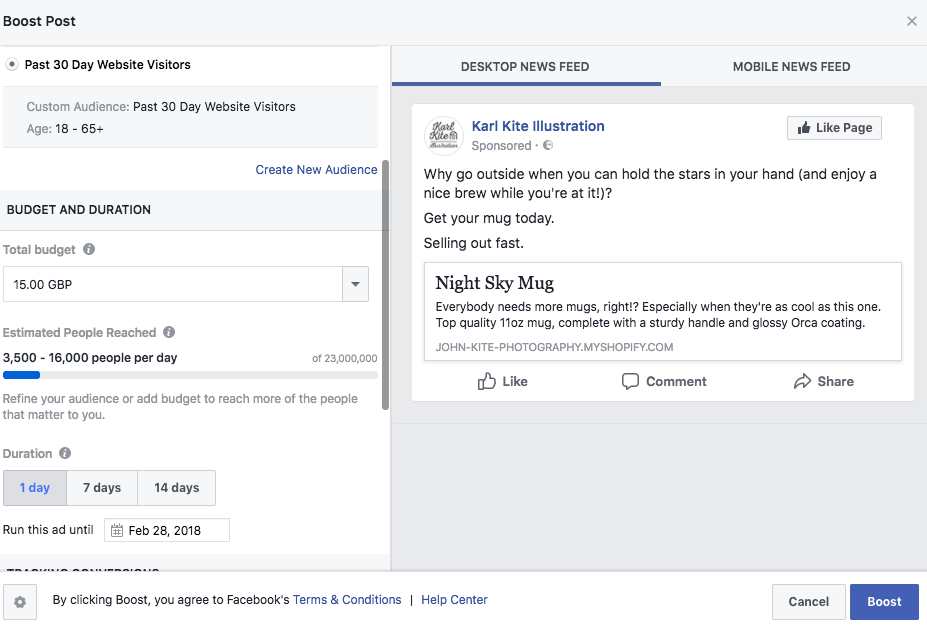
2. Access mobile customers
Did you know that 88% of Facebook users login from their mobile device?
The good news is that the Facebook shop is already built and optimised for mobile users. Publishing your products to your Facebook shop is a great way to take your existing Shopify inventory and make it available to buy from within your Facebook page.
3. Talk to your customers
One of the best benefits of having a Facebook shop is the ability to communicate with your customers via the messenger app. Customers can send you a message with the click of a button and Facebook also lets visitors to your page know how long it takes you to respond, like this:
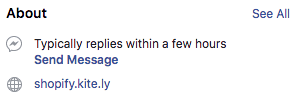
This is great for customer service and can help you increase loyalty and brand advocacy among your fans.
Pro tip
It is also possible to set Facebook Messenger up as a sales channel so that customers can buy your products directly in a chat, and track their orders in real time. Please follow the instructions here.
Summary
If you've followed all of the above steps, your Shopify products should now be syncing with your Facebook page. This is great news because your page followers can now easily browse your products and collections using the new, always visible, Shop section on your Facebook Page!
Interested in setting up print on demand products on your Facebook shop? Get started with our Shopify app today.



